Short Briefing

How to Fix Connection Issues in Ludo King in which we’ll cover common connection issues in Ludo King, along with simple and effective solutions to help you fix these problems. Whether you’re a casual player or a serious competitor, these tips will ensure you have a seamless gaming experience.
Ludo King is a popular digital board game that has captivated millions of players around the globe. With its simple gameplay and nostalgic appeal. It brings friends and family together, no matter where they are. However, connection issues can sometimes disrupt the game experience to lead frustration for players who are trying to enjoy smooth gameplay.
Understanding Connection Issues in Ludo King
Connection issues in Ludo King can happen for a variety of reasons. The game requires a stable internet connection and any interruptions or drops in connectivity can cause the game to lag, freeze, or even disconnect. Some of the most common causes of connection issues include:
- Weak or unstable Wi-Fi connection
- Mobile data network issues
- Server issues from Ludo King
- App bugs or glitches
- Outdated app version
- Device performance issues
Each of these causes can impact your ability to play Ludo King smoothly. However, there are several to troubleshoot steps you can take to fix these connection problems.
Check Your Internet Connection:
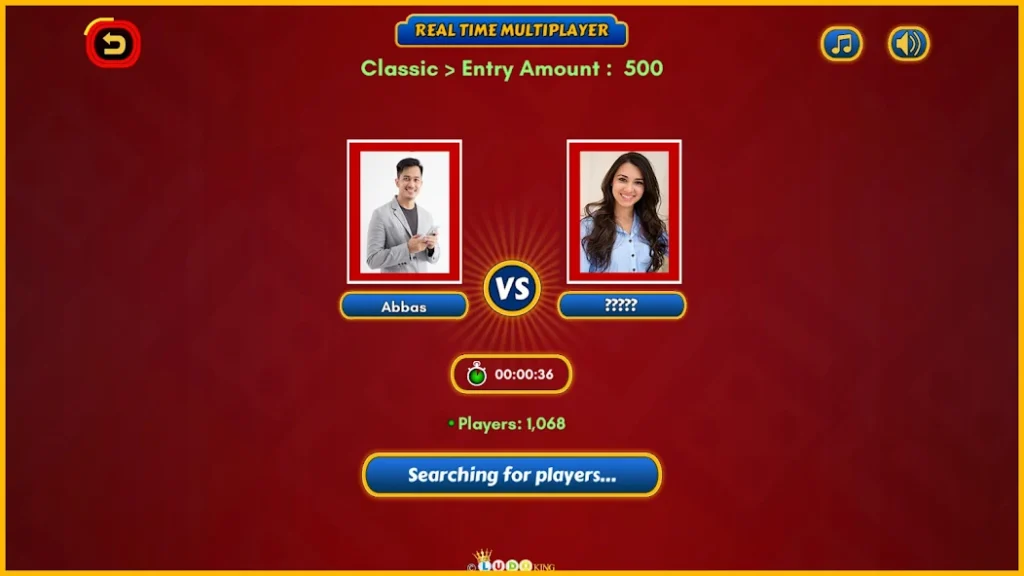
The first and most important step is to ensure you have a stable and strong internet connection. Here’s how to do it:
- If your current Wi-Fi is weak try to move closer to the router or switch to a different network.
- Sometimes, toggling airplane mode on and off can reset your mobile network to lead a more stable connection.
- If one network seems slow, try to switch the other. Sometimes, mobile data can offer a more stable connection than Wi-Fi.
- Use an online speed test tool to check if your internet speed is sufficient. Ludo King works best on a speed of at least 2 Mbps.
Ensuring a stable internet connection is key to preventing connection issues in Ludo King.
Clear Cache and Data for Ludo King:
Clearing the cache and data for Ludo King can help resolve many connection issues, especially if the game has built up a lot of cached data over time. Here’s how to do it:
- Go to your device settings.
- Find the “Apps” or “Applications” section.
- Look for Ludo King in the list and select it.
- Choose “Storage” and then select “Clear Cache” and “Clear Data.”
Clearing the cache can remove temporary files that may be causing lag, while clearing data can refresh the game and eliminate bugs.
Update Ludo King to the Latest Version:
An outdated version of the app can lead to connection problems and bugs. Developers often release updates to fix issues, so it’s a good idea to keep your apps up to date. To update Ludo King:
- Open the Google Play Store for Android and App Store for iOS.
- Search for “Ludo King” in the search bar.
- If there’s an “Update” button, click it to download the latest version.
Updating your app regularly ensures you have the latest features and bug fixes. It can improve connection stability.
Restart Your Device:
Restarting your device can refresh the system and fix minor glitches that may be affecting your connection. Follow these steps:
- Turn off your device completely.
- Wait for a few seconds.
- Turn it back on and open Ludo King.
This simple step can often resolve temporary issues and give your device a fresh start. It may improve connectivity.
Restart the Game:
Sometimes to close and reopen the game can fix minor glitches and connectivity issues. Here’s how:
- Exit the Ludo King app completely.
- Close it from your “Recent Apps” or “App Switcher.”
- Reopen the app and start playing again.
This refreshes the game session and can help eliminate any temporary bugs to affect connectivity.
Check for Server Issues:
If you’re to experience issues while your internet connection is stable and other apps work fine, the problem could be with the Ludo King servers. To check if the servers are down:
- Visit the official Ludo King social media pages.
- Check forums and websites like Downdetector to see if other users are reporting issues.
If it’s a server issue, the only solution is to wait until the developers fix it.
Disable VPN or Proxy Services:
If you use a VPN or a proxy service, it may interfere with your connection to Ludo King servers. Disabling these services can often resolve the issue. Here’s how:
- Go to your device’s VPN settings.
- Turn off the VPN or proxy connection.
- Try to reconnect Ludo King.
Without a VPN, your connection may be more stable, especially if the VPN server was causing delays.
Avoid Playing in Low-Signal Areas:
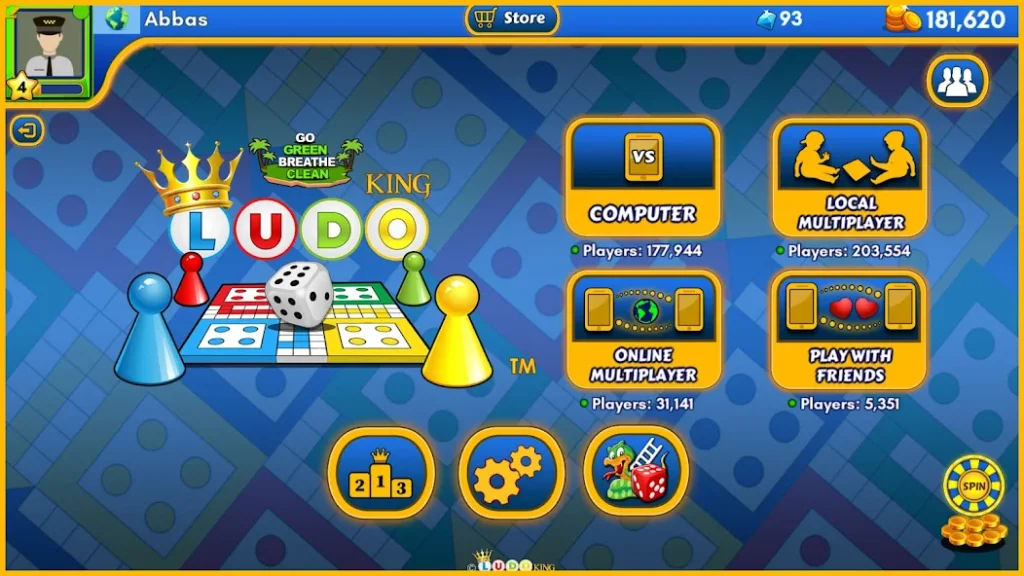
Playing in areas with poor network signals can result in frequent disconnections and lag. To ensure a stable connection:
- Play in a room with a strong Wi-Fi signal.
- If using mobile data, make sure you have a strong signal.
Low-signal areas can interrupt your connection to make it difficult to enjoy the game.
Free Up Device Resources:
If your device has low storage or RAM. It might struggle to run Ludo King smoothly. Free up resources to ensure better performance:
- Running too many apps at once can consume memory. It can affect game performance.
- Free up storage can improve your device’s overall performance. It may help with connection issues in Ludo King.
- Restart your device to clear RAM.
A device with ample resources will run Ludo King more efficiently to reduce the chances of connectivity problems.
Reinstall Ludo King:
If none of the above solutions work to reinstall the game can help. Here’s how to do it:
- Uninstall Ludo King from your device.
- Go to the Google Play Store or App Store.
- Search for Ludo King and download it again.
Reinstall the app gives you a fresh version. It can resolve persistent issues.
Check Your Network Settings:
Network settings can sometimes interfere with gaming apps. Reset your network settings can fix hidden issues:
- Go to your device’s “Settings.”
- Look for “General” or “Reset.”
- Select “Reset Network Settings.”
Reset network settings will remove saved Wi-Fi networks, so you’ll need to reconnect afterward.
Use the Game in a Different Device:
If you’ve tried all troubleshooting steps and still experience connection issues, try to play on a different device. Doing this can help you determine if the problem is specific to your device.
Contact Ludo King Support:
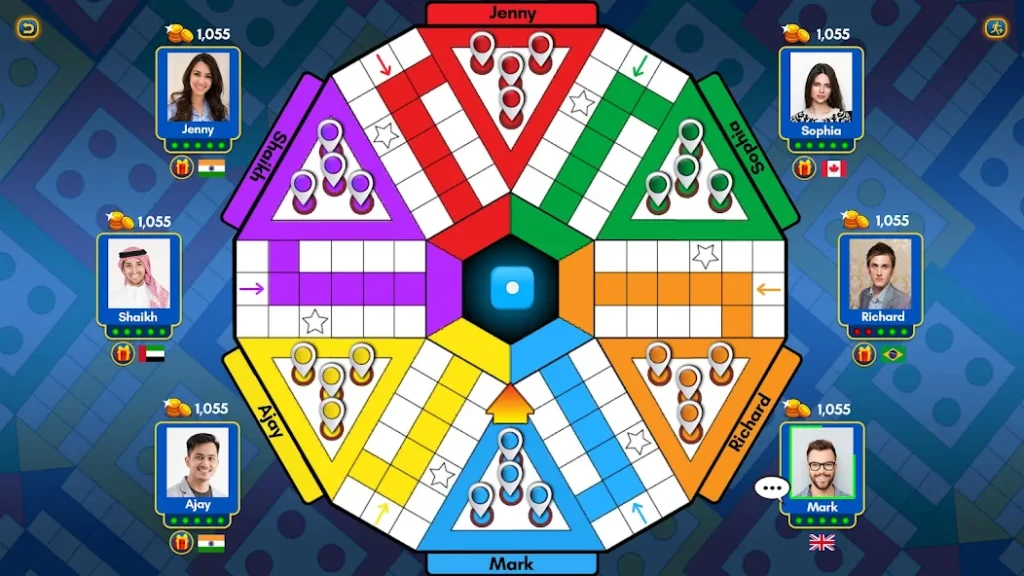
If you’re still to face connection issues after trying all solutions, it may be time to contact Ludo King’s customer support. To reach out:
- Visit the official Ludo King website or app.
- Look for the “Contact Support” or “Help” section.
- Submit a report to detail your issue and steps you’ve tried.
Support teams can provide further assistance and may even inform you if the issue is server-related.
Tips for Avoiding Future Connection Issues:
Prevention is the best solution! Here are a few tips to avoid connection issues in the future:
- Always check your internet connection before starting a game.
- Keep your device and Ludo King app updated.
- Avoid playing in areas with low signal strength.
- Restart your device occasionally to keep it running smoothly.
With these tips, you’ll be able to enjoy Ludo King without interruptions.
Recommended: How to Use the Chat Feature in Ludo King
Conclusion
Connection issues in Ludo King can be frustrating, but they’re usually easy to fix with a few troubleshoot steps. By checking your internet connection to clear cache, update the app, and follow other solutions in this guide. You can quickly resolve most connection issues.
Remember to keep your device and app up to date and ensure a stable internet connection are the best ways to avoid future issues. With these steps, you’ll be able to enjoy Ludo King smoothly, bringing all the fun of this classic game back to your fingertips.
Share To Learn