Short Briefing

In How to Set Up Multiplayer in Ludo King, we’ll guide you step by step on how to set up multiplayer in Ludo King for Android. You’ll learn everything from downloading the APK to creating private rooms for your friends. Let’s dive in!
Ludo King is one of the most popular multiplayer games available on Android. It’s a digital adaptation of the classic board game, Ludo. With vibrant visuals, smooth gameplay, and exciting features, Ludo King brings people together for fun-filled sessions. Multiplayer mode is one of the most exciting aspects of this game. Whether you want to play with friends or challenge players worldwide, the multiplayer option makes it all possible.
Step 1: Download and Install the Ludo King APK
If you don’t already have Ludo King, you need to download it. Follow these steps:
- Visit a Trusted Source
Download the APK file from a reliable platform. You can find it on official websites or trusted APK download portals like APKPure or APKMirror. - Enable Unknown Sources
Before installing, go to your Android settings. Navigate to Security and toggle on Unknown Sources. This allows APKs to be installed. - Install the APK
Open the downloaded file and click Install. Wait for the process to complete. Once done, the app icon will appear on your home screen. - Launch the App
Tap on the Ludo King icon to open the game.
Step 2: Sign In or Play as a Guest
When you launch Ludo King, it gives you the option to sign in or play as a guest.
- Play as a Guest: You can start the game instantly without creating an account. However, your progress may not be saved.
- Sign In: Log in with your Google account, Facebook, or Apple ID. Signing in allows you to save progress, track achievements, and connect with friends easily.
Step 3: Access the Multiplayer Mode
Once the game opens, you’ll see various options on the main screen. To set up multiplayer:
- Select Multiplayer
Click on the Multiplayer button. It usually has the icon of two people playing together. - Choose the Mode
Ludo King offers several multiplayer options: - Online Multiplayer: Play against random players from around the world.
- Local Multiplayer: Play with friends using the same device.
- Play with Friends: Create or join private rooms to play with specific people.
Step 4: Playing Online Multiplayer
For online multiplayer, follow these steps:
- Click on Online Multiplayer
This will connect you to the Ludo King servers. - Choose Your Game Type
Decide whether you want a Classic Ludo game or the Quick Mode, which is shorter. - Select Your Stake
You’ll need coins to play. Choose the amount you’re willing to wager. - Start Playing
The game will automatically find other players and start the match.
Step 5: Playing Local Multiplayer
Local multiplayer lets you play with friends or family using one device.
- Click on Local Multiplayer
Select the Pass and Play option. - Choose the Number of Players
You can play with up to four players. Select the number of participants. - Customize Tokens
Each player can choose their token color. - Begin the Game
Take turns rolling the dice and enjoy!
Step 6: Playing with Friends Online
The “Play with Friends” mode is the most exciting part of multiplayer. Here’s how to set it up:
- Click on Play with Friends
You’ll be directed to a new screen. - Create a Room
- Tap on Create Room.
- A unique Room Code will be generated.
- Share this code with your friends.
- Join a Room
- If your friend has created a room, click on Join Room.
- Enter the Room Code shared by your friend.
- Set Up Game Rules
As the host, you can customize the game settings: - Select Classic Ludo or Quick Mode.
- Choose the number of participants.
- Enable or disable additional features like doubling tokens or killing opponents.
- Start the Game
Once all players join, click Start. Let the fun begin!
Tips for a Smooth Multiplayer Experience
- Stable Internet Connection
A good internet connection is crucial for online multiplayer. Lag can ruin the game. - Keep Coins Ready
Some multiplayer modes require coins. Play regular games to collect coins or buy them if needed. - Communicate with Friends
Use voice or text chat apps to talk to your friends during the game. It makes the experience more enjoyable.
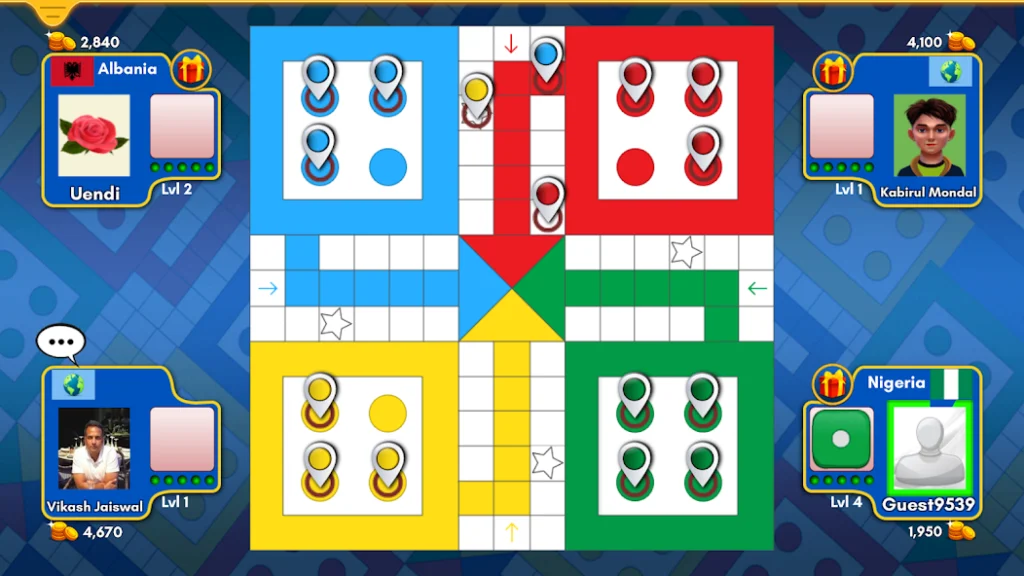
Benefits of Multiplayer in Ludo King
- Play Anytime, Anywhere
Multiplayer mode lets you connect with friends, no matter where they are. - Global Competition
Online multiplayer pits you against skilled players worldwide. - Custom Games
Private rooms let you set your own rules and have tailored fun. - Social Interaction
Multiplayer gaming strengthens bonds with friends and family.
Troubleshooting Common Issues
Sometimes, multiplayer setup can face hiccups. Here’s how to fix them:
- Game Not Loading
- Check your internet connection.
- Restart the app.
- Can’t Join a Room
- Double-check the Room Code.
- Ensure the room hasn’t started without you.
- Lag During Gameplay
- Close background apps to free up memory.
- Switch to a better network.
- Lost Coins
If the game crashes and you lose coins, contact Ludo King support. They may help resolve the issue.
Why Multiplayer in Ludo King Is Fun
Ludo King’s multiplayer feature turns the classic board game into a thrilling virtual experience. You can relive childhood memories while competing against players worldwide. The private room option makes it perfect for bonding with friends and family.
Recommended: How to Play Ludo King Without Internet
Conclusion
Setting up multiplayer in Ludo King is simple and enjoyable. Whether you want to play with friends, family, or strangers, the game offers plenty of options. Just download the APK, sign in, and follow the steps we outlined.
Ludo King’s multiplayer mode is not just about rolling dice. It’s about fun, strategy, and building connections. So, gather your friends, create a room, and let the laughter begin. Happy gaming!
Share To Learn