Short Briefing
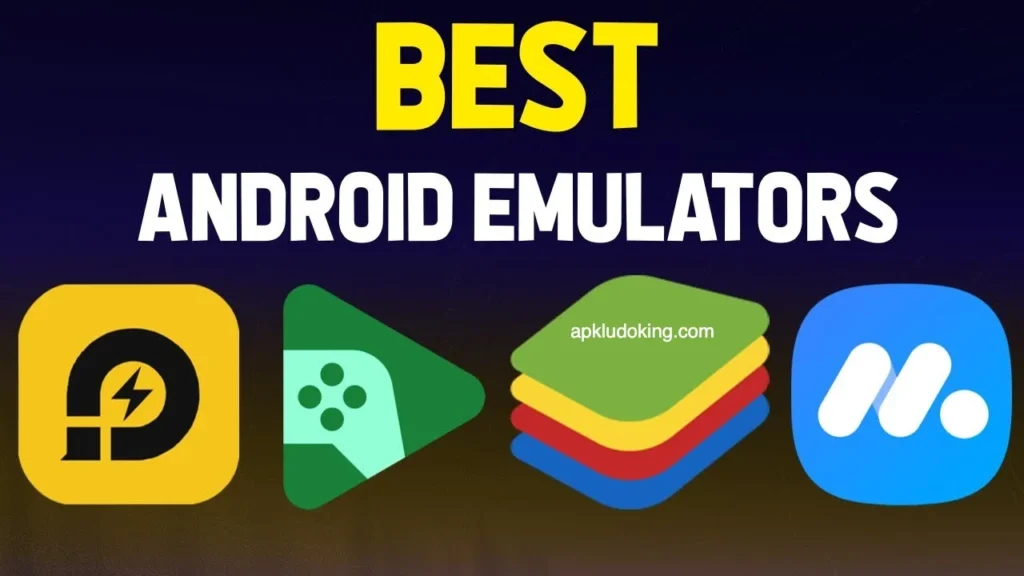
The Best Emulators to Play Ludo King on PC has become incredibly popular, thanks to emulators. For fans of Ludo King, emulators offer a larger screen, better controls, and a smoother gaming experience. Emulators allow users to run Android applications directly on their computer to enable them to play games like Ludo King without need a mobile device. This article will explore the best emulators to enjoy Ludo King on your PC to explain the features, benefits, and things to keep in mind when choosing the right one.
What is Ludo King?
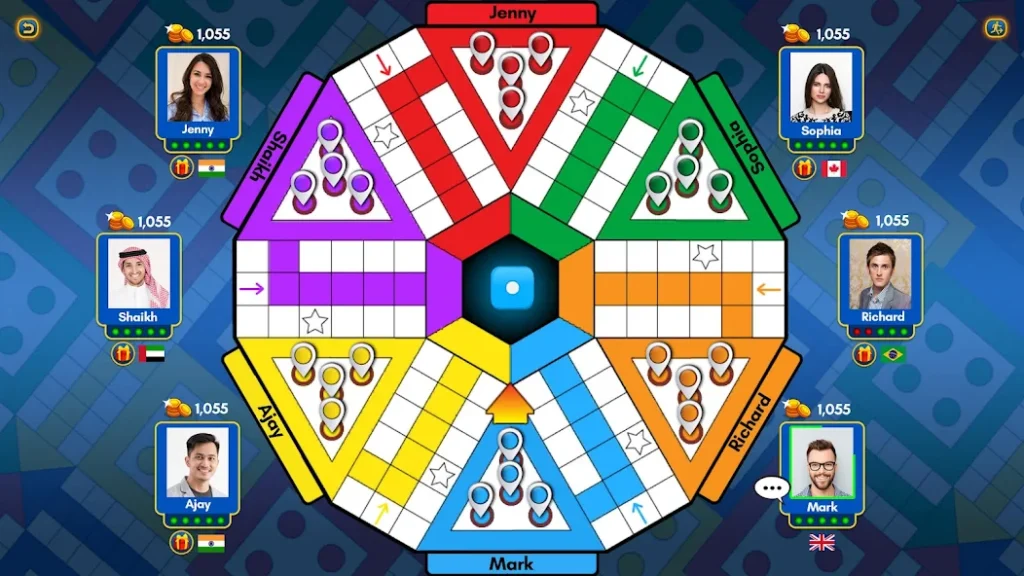
Before diving into the emulators, let’s talk a bit about Ludo King. It is an online adaptation of the classic board game, Ludo. It combines traditional board game charm with the convenience of digital gameplay. Players can compete with friends and family online or against the computer. With millions of downloads worldwide, Ludo King is a favorite choice for gamers of all ages to make it perfect for emulator play on a larger screen.
BlueStacks
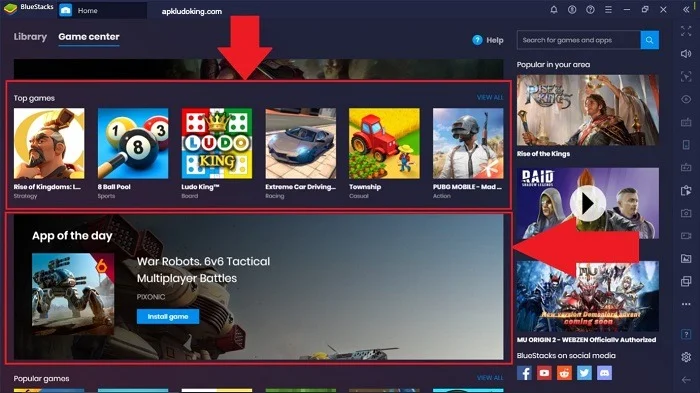
BlueStacks is one of the most popular and user-friendly Android emulators. It’s widely used for gaming and is known for its stability and smooth performance.
Key Features:
- Optimized for high-performance gaming with minimum lag.
- Easily set up your keyboard and mouse to enhance gameplay.
- You can run multiple games or apps simultaneously.
- Reduces resource consumption when running multiple instances.
Benefits:
BlueStacks offers regular updates and is easy installation to make it suitable for beginners. The Multi-Instance feature is especially useful for gamers who want to multitask. The emulator provides high-quality graphics. It gives Ludo King a fresh look on a larger screen.
Drawbacks:
BlueStacks may be resource-heavy and could slow down older PCs.
System Requirements:
- Windows 7 or later / macOS Sierra or later
- 4 GB RAM
- 5 GB hard space
NoxPlayer
NoxPlayer is another great emulator known for its gaming capabilities. It’s fast, offers advanced control settings, and works well for Ludo King.
Key Features:
- Connect a game controller for a different gaming experience.
- Record your gameplay to share with friends or review later.
- Run multiple instances with ease.
- Map keys specifically for Ludo King gameplay.
Benefits:
NoxPlayer is known for its stability, even on lower-end PCs. It has a lighter resource footprint than some other emulators to make it ideal if you don’t have a high-spec computer. It also allows you to customize performance settings. It can be handy if you need to manage your PC’s resources.
Drawbacks:
It may not be as fast as BlueStacks on high-end PCs, and its updates are less frequent.
System Requirements:
- Windows XP or later / macOS 10.9 or later
- 2 GB RAM
- 2 GB hard space
LDPlayer
LDPlayer is a newer emulator that focuses to deliver excellent gaming performance with a lightweight interface. It’s particularly designed for gamers and works smoothly for Ludo King.
Key Features:
- Delivers fast frame rates and smooth gameplay.
- Set keys for efficient and convenient gameplay.
- Play multiple accounts at once, or run different apps alongside Ludo King.
- Supports a wide range of games with consistent updates.
Benefits:
LDPlayer is highly optimized, especially for lower-end systems. It makes it a good choice if your PC is not very powerful. The performance to tune options help maximize the emulator’s speed and responsiveness while gaming.
Drawbacks:
It lacks some advanced customization options found in BlueStacks or NoxPlayer.
System Requirements:
- Windows XP or later
- 2 GB RAM
- 36 GB hard space
MEmu Play
MEmu Play is a versatile emulator that’s popular among gamers. It offers advanced customization options. It allow users to tweak settings to get the best possible performance.
Key Features:
- Map controls easily for smoother gameplay.
- Supports up to 4K resolution.
- Play multiple games or apps at the same time.
- Manages resources efficiently to keep your PC running smoothly.
Benefits:
MEmu Play is well-suited for both high-end and low-end systems. Its high graphics support and efficient performance make it a good choice if you want a smooth gaming experience with rich visuals.
Drawbacks:
It can take a bit longer to set up compared to BlueStacks and may have occasional lag on lower-end systems.
System Requirements:
- Windows XP or later
- 2 GB RAM
- 5 GB hard space
Gameloop
Originally created for Tencent games. Gameloop has grown in popularity for playing a variety of Android games on PC. It is easy to use, fast, and ideal.
Key Features:
- Optimized to be fast and resource-efficient.
- Provides HD graphics support for an immersive experience.
- Built-in tools to prevent to cheat, particularly useful in multiplayer games.
Benefits:
Gameloop’s simple and optimized interface makes it perfect for users who want a quick and easy emulator setup. It runs smoothly on a wide range of systems and is especially designed for gaming. It should work flawlessly on it.
Drawbacks:
It has fewer customization options compared to other emulators like BlueStacks and MEmu Play.
System Requirements:
- Windows 7 or later
- 3 GB RAM
- 1.5 GB hard space
Andy Emulator
Andy is a lesser-known emulator but is well-suited for playing Ludo King on PC. It provides a familiar Android environment on your PC to make it easy to play games or run apps.
Key Features:
- Syncs with your mobile device for a connected experience.
- Integrates with your phone for an uninterrupted gaming experience.
- Enjoy an Android experience on a larger screen.
- Adjust controls to your preference for a smooth game.
Benefits:
Andy Emulator is easy to use and offers a complete Android experience. It’s perfect if you want to multitask or integrate your mobile experience with your PC.
Drawbacks:
Andy may require a more powerful system than other emulators due to its full Android environment, and updates are infrequent.
System Requirements:
- Windows 7 or later / macOS Sierra or later
- 4 GB RAM
- 10 GB hard space
Why Use Emulators for Playing Ludo King on PC?
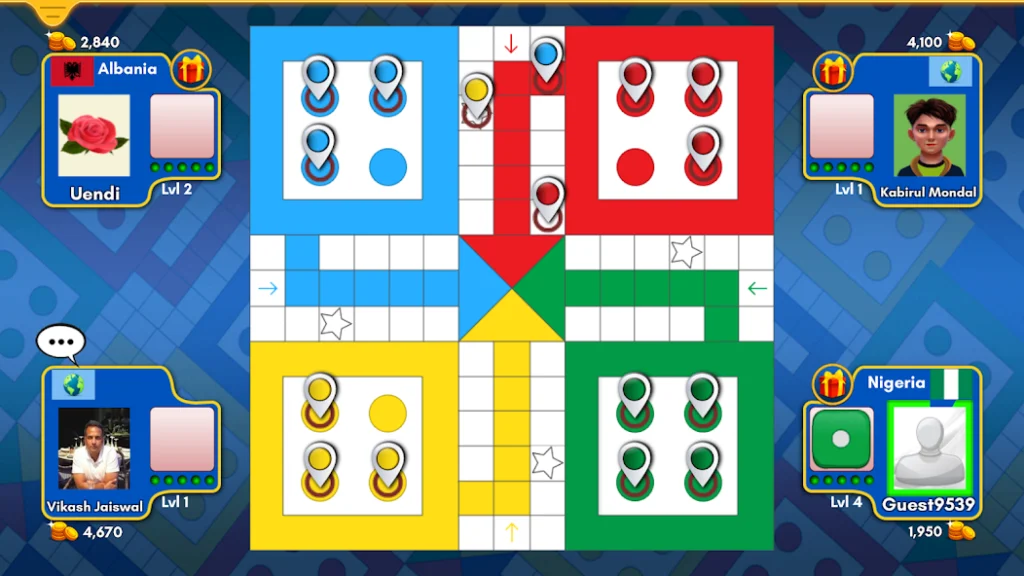
Playing Ludo King on PC via an emulator offers several benefits:
- PC emulators generally offer more processing power than mobile devices to lead better performance.
- Mouse and keyboard controls can make gameplay easier and smoother.
- Gaming on a PC prevents battery drain on your mobile device.
- Calls, messages, and notifications won’t interrupt your gaming experience on a PC.
Now, let’s dive into the best emulators you can use to play Ludo King on PC.
Recommended: Troubleshooting Ludo King Issues on Android TV
Conclusion
Choosing the right emulator for playing Ludo King on PC depends on your needs and system capabilities. Here’s a quick summary to help:
- BlueStacks: Best for high-performance systems and users to look for advanced features.
- NoxPlayer: A solid choice for medium-spec PCs with a stable and user-friendly experience.
- LDPlayer: Optimized for lower-end systems with fast performance and essential features.
- MEmu Play: Offers excellent graphics and resource management, suitable for various PCs.
- Gameloop: Lightweight and focused on gaming; great for users who want a simple setup.
- Andy Emulator: Ideal for those to look sync with their mobile device and enjoy a full Android experience.
Each emulator has its pros and cons, but any of them should make your Ludo King gaming experience enjoyable on a PC. Remember to check system requirements and explore control customization options to get the most out of your gameplay. Happy gaming!
Share To Learn