Short Briefing

Troubleshooting Ludo King Issues on Android TV allowing friends and families to enjoy the classic game of Ludo digitally. With vibrant visuals and easy gameplay, it’s no wonder people love playing Ludo King on Android TV. However, like any app, it can occasionally run into issues on Android TV, from slow loading times to unexpected crashes.
If you’re facing problems with Ludo King on your Android TV, this guide will help you troubleshoot and solve these issues effectively. Let’s walk through the common issues and how you can resolve them.
Slow or Stuck Loading Screen:
One common issue with Ludo King on Android TV is a slow or stuck loading screen. This can be frustrating, especially if you’re excited to play. Here’s what you can do to fix it:
- A weak or unstable internet connection is often the main cause of loading issues. Make sure your Android TV is connected to a reliable Wi-Fi network. Test the speed using other apps or devices, and if it’s slow, try restarting your router.
- Cached data can sometimes slow down the app. To clear the cache:
- Go to Settings on your Android TV.
- Navigate to Apps and find Ludo King.
- Select Clear Cache to free up space.
- A simple restart can refresh system memory and potentially fix loading issues. Turn off your Android TV, unplug it for a minute, and then power it back on.
- Outdated versions may have bugs or compatibility issues. Go to the Google Play Store on your Android TV, search for Ludo King, and see if an update is available.
Game Crashing or Freezing:
If Ludo King crashes or freezes frequently on your Android TV, it could be due to app conflicts, corrupted files, or system overload. Here’s how to resolve it:
- Make sure your Android TV is running on the latest software version. Sometimes, a system update can resolve app compatibility issues. Go to Settings > About > System Update to check.
- Force-stopping can help if the app is frozen.
- Go to Settings > Apps > Ludo King and select Force Stop.
- Restart the app after a few seconds.
- If the app still crashes, uninstall and reinstall it. This will refresh its files and can remove any corrupted data causing the crashes.
- Go to the Google Play Store, find Ludo King, select Uninstall, then reinstall it.
- Low storage can sometimes lead to app instability. Go to Settings > Storage to ensure there’s enough space for the app to run smoothly.
Connection Issues with Online Multiplayer:

Ludo King offers an online multiplayer mode, but connectivity issues can disrupt the experience. Here’s how to troubleshoot connection problems:
- Multiplayer mode requires a stable internet connection. If possible, switch to a different Wi-Fi network with a stronger signal.
- For even more stability, connect your Android TV to the internet via an Ethernet cable. Wired connections reduce the chance of interruptions and lag.
- Other apps running in the background can use up network resources. Close any unused apps to free up bandwidth for Ludo King.
- If connection issues persist, there could be a server issue. Contact Ludo King support or check their social media for any announcements about server maintenance.
Audio or Video Quality Issues:
Poor audio or video quality can be disappointing, especially if you’re playing on a large Android TV screen. Try these fixes:
- If the video quality seems off, check the display settings on your Android TV. Go to Settings > Display & Sound and ensure the resolution is set correctly.
- Sometimes, simply restarting Ludo King can fix temporary display or audio glitches.
- Make sure the volume on both your Android TV and within the Ludo King app is set correctly. Also, check the TV’s audio settings to ensure they’re compatible with the app.
- Firmware updates can sometimes improve compatibility and quality. Check for any updates in the Google Play Store and in your Android TV’s settings.
Gameplay Lag or Slow Performance:
Gameplay lag can be especially frustrating when playing Ludo King on Android TV. Here’s what you can do to improve performance:
- Close other apps running in the background to free up memory for Ludo King.
- Clearing both cache and data can improve performance. However, clearing data may reset your app settings or progress, so use this as a last resort.
- Game updates often include performance optimizations. Go to the Google Play Store, search for Ludo King, and update if available.
- Some versions of Ludo King offer options to reduce graphics settings. Lowering graphics can sometimes improve performance, especially on older TVs.
Screen Resolution Problems:
If Ludo King isn’t displaying correctly on your Android TV, it might be due to screen resolution mismatches. Here’s how to resolve it:
- Adjust your screen resolution by going to Settings > Display & Sound > Resolution. Select a resolution compatible with the app.
- Some TVs allow you to change the aspect ratio, which can help fit the game screen properly. This option is usually available in your TV’s picture settings.
- Updates often include bug fixes for display issues. Check for updates for both Ludo King and your Android TV.
Game Not Launching or Crashing at Startup:

Sometimes, Ludo King may not launch at all, or it might crash immediately upon startup. Here’s how to troubleshoot this:
- Ensure that Ludo King is compatible with your version of Android TV. If it’s not, try updating your Android TV software to the latest version.
- Restarting your TV can reset system processes and may fix startup issues.
- Go to Settings > Apps > Ludo King and select both Clear Cache and Clear Data.
- Uninstall the app and then reinstall it from the Google Play Store to ensure you have the latest version.
Game Controls Not Responding:
If you’re having trouble with the game controls on your Android TV remote or a connected controller, try these solutions:
- Make sure your remote or game controller is properly connected to your Android TV. For Bluetooth devices, check the battery level and reconnect if necessary.
- Go to Settings > Remotes & Accessories to reset or reconnect your controller.
- Not all controllers work well with Android TV. Check with Ludo King support to confirm which controllers are compatible.
- Sometimes, control issues can be resolved with software updates.
Frequent Error Messages:
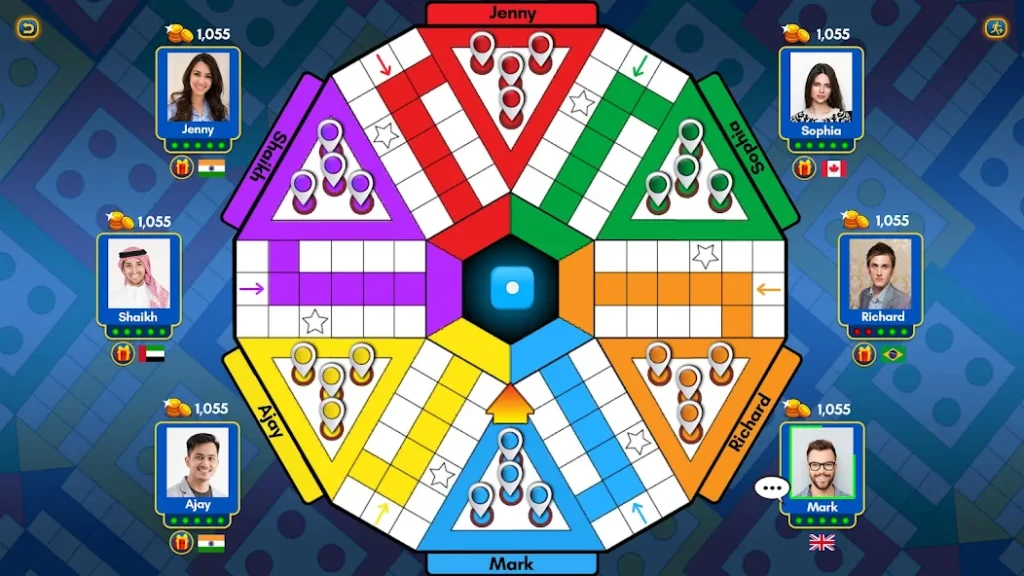
If Ludo King displays error messages frequently, it could be due to software bugs, compatibility issues, or corrupted data files. Here’s how to troubleshoot:
- Restart both the app and your Android TV. This simple action can fix many temporary glitches.
- Go to Settings > Apps > Ludo King and clear the cache and data to remove potentially problematic files.
- Go to the Google Play Store to check for app updates, and in Settings > System Update for system updates. These updates can contain bug fixes.
Recommended: Best Strategies for Ludo King on Android and iOS
Conclusion
Ludo King on Android TV provides an exciting way to enjoy a classic board game with friends and family. However, like any app, it can sometimes encounter issues. By following the troubleshooting steps provided here, you can resolve most problems related to slow loading times, crashes, connection issues, or control problems. Remember to keep your app and Android TV system updated to ensure the best gaming experience.
If issues persist after trying these fixes, consider reaching out to Ludo King support or visiting community forums for additional help. With a few adjustments, you should be able to enjoy Ludo King smoothly on your Android TV. Happy gaming!
Share To Learn